In this blog, we discussed, how we can use WSO2 API Manager with federated authentication for granting an access tokens. But, API manger is not shipped with all the federated authenticators (which are available in the WSO2IS) by default. Therefore you need to install these authenticators in to the API Manager. In a distributed setup, you need to install the authenticators in to the Key Manager instance. But if you are using WSO2IS as Key Manager, then you do not need to install the authenticators as they are shipped with WSO2IS.
Step 1. First, let see what are the authenticators which are available in your API manager step. You can login to Key Manager instance and Goto “Feature Manager” section. Then please check for “Installed Features” as in the provided screen shot.
In here, APIM have only the Basic Auth and SAML2 SSO authenticators. So, we can install some more authenticators using feature manager.
Step 2. Setup a P2 repository. You can find the P2 repository location from here. Current releases are based on Turing repository (which is “http://dist.wso2.org/p2/carbon/releases/turing/” ). Therefore you can use it.
Step 3. Search for available authenticators in the configured repository.
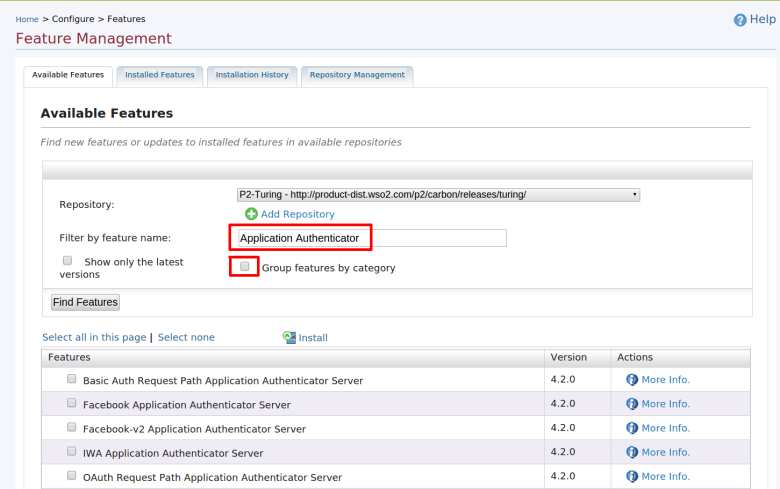
Step 4. Install the selected authenticators.
Step 5. After finish the installation step, you need to restart the server.
Now, in the API Manager setup… new federated authenticators are available. You can use multiple federated authenticators as mentioned in my previous blog post.
Thanks for reading…!!!